![]()
Technical Tip
You can only view a debtor's documents if M-Files has been configured in your company and on your computer – see "M-Files" in the "10. Third Party Tools" manual.
The DOCUMENTS option on the Debtor Inquiry screen provides access to any debtor documents relating to a debtor that are held in the M-Files document management software.
|
|
|
Technical Tip You can only view a debtor's documents if M-Files has been configured in your company and on your computer – see "M-Files" in the "10. Third Party Tools" manual. |
Refer to "Displaying the Debtor Inquiry Screen" (MDS and MRF) or "Displaying the Debtor Inquiry Screen" (POS).
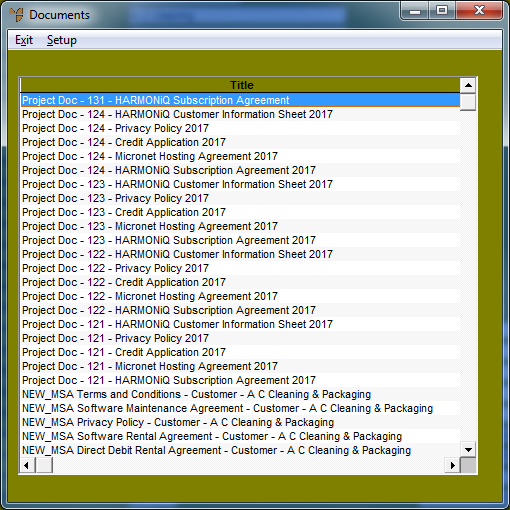
|
|
|
Reference If no documents are displayed, you need to configure the debtor using the SETUP option on this screen. For more information, see "Viewing M-Files Documents in Micronet" in the "10. Third Party Tools" manual. |
Micronet redisplays the Debtor Inquiry screen where you can perform another inquiry if required.